WordPress is a popular content management system (CMS) that allows you to easily create and manage a website or blog. It is a popular choice for beginners and experts alike, thanks to its user-friendly interface and wide range of plugins and themes.
If you are thinking of creating a website with WordPress, you will need to install it on a web server. A web server is a computer that stores your website’s files and makes them available to visitors when they visit your URL.
There are two main ways to install WordPress on your server:
1. Manual installation:
Manually installing WordPress gives you more control over the installation process. However, it can be a bit more technical and requires some knowledge of FTP (File Transfer Protocol) and MySQL database creation.
2. Automatic installation:
Most web hosting providers offer one-click automatic WordPress installation. This is the easiest and fastest option, and it is ideal for beginners.
What do you need before you start?
Before you start installing WordPress, you will need the following:
- A domain name: Your domain name is your website’s URL, for example, “https://example.com/“. You can purchase a domain name from a domain registrar like GoDaddy or Namecheap.
- A web hosting plan: Web hosting is the service that stores your website’s files and makes them available to visitors. You can find web hosting plans from as low as a few dollars per month.
- Access to your web server: Most web hosting providers give you access to your web server through a control panel or FTP.
Manual WordPress installation
- Download WordPress: Download the latest version of WordPress from the official WordPress website (https://wordpress.org/download/).
- Upload the WordPress files to your server: Use an FTP client to upload the WordPress files to the root folder of your web server.
- Create a MySQL database: Create a MySQL database on your web server. You can do this through your web hosting provider’s control panel or by using a database management tool like phpMyAdmin.
- Edit the wp-config.php file: Open the wp-config.php file on your web server and edit the database information (database name, database user, and database password).
- Complete the installation: Open a web browser and go to your domain name. You will follow the on-screen instructions to complete the WordPress installation.
Automatic WordPress installation
Most web hosting providers offer one-click automatic WordPress installation. To perform an automatic installation, you will typically need to follow these steps:
- Log in to your web hosting provider’s control panel.
- Locate the WordPress installation section.
- Click the “Install WordPress” button.
- Follow the on-screen instructions to complete the installation.
Once you have installed WordPress, you can start creating your website. You can choose a theme from the wide range of available themes, add plugins to extend the functionality of your website, and start creating content.
Here are some additional resources that may help you:
- https://wordpress.org/download/
- https://wordpress.org/support/topic/creating-a-new-web-site/
- https://codex.wordpress.org/WordPress_Installation_Techniques
I hope this helps you install WordPress on your server!


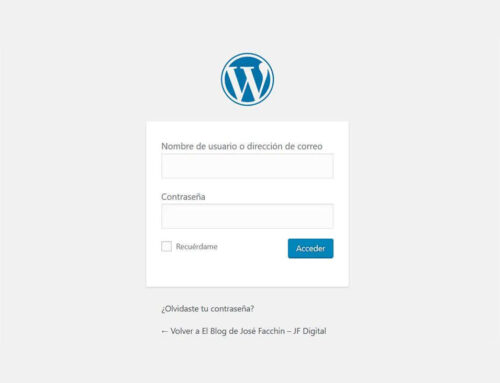



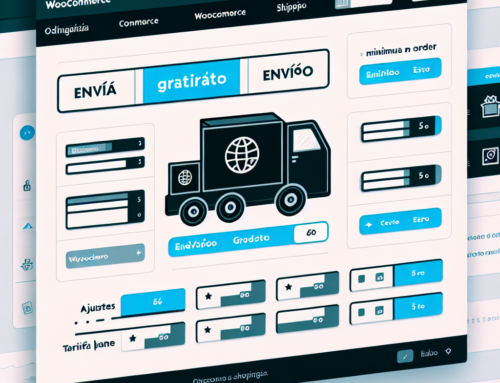
Leave A Comment