Introduction
The sed command, short for stream editor, is a powerful tool in the Linux world that allows users to perform advanced text editing directly from the command line. Often underappreciated, sed is incredibly useful for processing streams of text in an automated way, making it an essential component for data manipulation in scripts and system administration tasks.
1. What is sed?
sed is a stream editor that reads text from standard input (like a file or data stream) and applies a sequence of editing commands to that text before outputting it to standard output. Unlike interactive text editors like vim or nano, sed performs its edits non-interactively, which means it can be used within scripts to automate text file manipulation.
2. Basic Syntax of sed
The basic syntax of sed is as follows:
sed [options] 'command' file
- options: Configures
sed‘s behavior. - command: Specifies the operation
sedshould perform. - file: The text file in which the operations will be performed.
A simple example is using sed to substitute a word in a text file:
sed 's/old/new/' file.txt
This command searches for the word “old” in each line of file.txt and replaces it with “new”.
3. Common Operations with sed
a. Text Substitution
The most common operation with sed is substitution, which is done using the s command. The general format is:
sed 's/pattern/replacement/' file.txt
For example, if you want to replace all occurrences of “Linux” with “GNU/Linux” in a file, you can run:
sed 's/Linux/GNU\/Linux/g' file.txt
Here, the g option ensures that the substitution is performed on all occurrences within each line, not just the first one.
b. Deleting Lines
sed also allows you to delete lines from a text file. For example, to delete the third line of a file:
sed '3d' file.txt
To delete a range of lines, such as from line 2 to 4:
sed '2,4d' file.txt
c. Inserting Text
You can insert text before or after a specific line. To insert “New Text” after the second line:
sed '2a New Text' file.txt
To insert before a specific line, use the i command:
sed '2i Text before line 2' file.txt
d. Substitution with Regular Expressions
sed supports the use of regular expressions for more advanced search and replace operations. For example, to remove all numbers from a file:
sed 's/[0-9]//g' file.txt
This removes any digit from the text.
4. Advanced Use of sed
a. In-Place Editing
To modify the file directly instead of just displaying the result on the standard output, you can use the -i option:
sed -i 's/old/new/' file.txt
b. Combining Commands
You can combine multiple sed commands in a single call. For example, to substitute text and then delete a line:
sed -e 's/old/new/' -e '3d' file.txt
c. Using Command Files
If you have a series of sed commands you want to apply, you can save them in a file and execute them all at once:
sed -f commands.sed file.txt
5. Practical Examples
a. Counting the Number of Words in a File
While sed doesn’t directly count words, you can use it to convert spaces into newlines and then count the lines:
sed 's/ /\n/g' file.txt | wc -l
b. Adding Line Numbers
To add line numbers to a file:
sed = file.txt | sed 'N;s/\n/\t/'
c. Transforming Uppercase to Lowercase
You can use sed along with tr to transform text to lowercase:
sed 's/.*/\L&/' file.txt
Conclusion
The sed command is a versatile and powerful tool in Linux for automated text editing. From simple operations like text substitutions to complex manipulations with regular expressions, sed offers a wide range of functionalities that make it indispensable for system administrators, developers, and any advanced Linux user. Learning to use sed effectively can save time and improve efficiency in managing files and data.


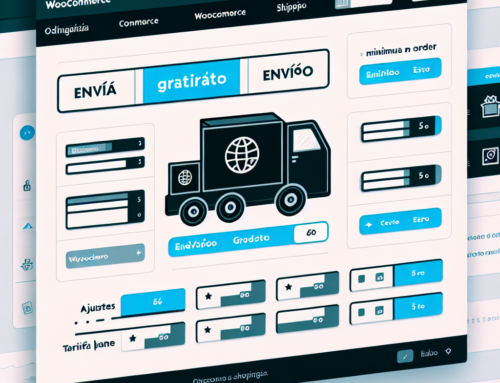
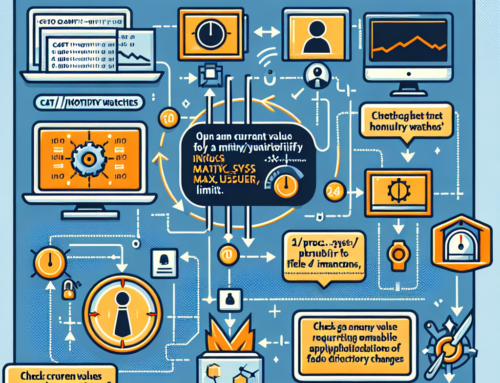
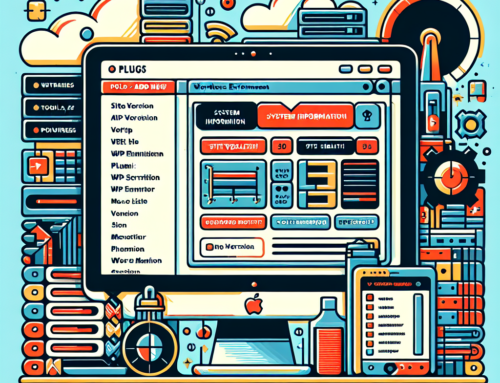


Leave A Comment