System Administration
How to Build a Strong Remote Work Culture: An Interview with Christy Schumann
Here is an interview with Christy Schumann on How to To Build a Strong Remote Work Culture
Christy Schumann is Toptal’s VP of Talent Operations responsible for matching some of the world’s greatest freelancers with companies who need their skills. She spent more than a decade in management and consulting at Bain & Company, before joining Rackspace as a general manager of its security business. Schumann earned her BSc in Computer Science and Electrical Engineering from MIT, as well as an MBA from Columbia Business School.
In an episode of The Talent Economy Podcast, she discusses her shift from an office environment to a fully distributed and remote company—and what it is like to lead a more than 100-strong team of colleagues working to match Fortune 500 companies, or well-funded startups, with some of the best talent in the world.

The interview was conducted by Paul Estes, editor-in-chief at Staffing.com and host of The Talent Economy Podcast.
What advice would you provide to other executives and managers who are trying to figure out how to run their teams as efficiently and as successfully as possible right now?
I think what many organizations are afraid of is that everything they know in the office doesn’t work in the remote environment. And the only thing I think I’ve really honed in on over the past few months, half a year or so, being at Toptal—being 100% remote—is many of the best practices that you should be practicing in the office apply when you’re remote. Organizational structures don’t have to change. They may appear flatter, because anyone and everyone communicates on Slack, but that doesn’t have to change.
You should, in the office, be managing team metrics. Your teams and team members, frontline— up, down, and across—should know what a good day looks like. They should have performance metrics and KPIs. All those things emphasized in a remote environment are really best practices that you should have in the office anyway. So, I would say, don’t be nervous. A lot of the things you know already apply. It just so happens that you’re talking over Zoom instead of being together in the same room.
“For organizations, my greatest piece of advice would be to not be nervous. This whole remote working, the rise of the talent economy—it’s no longer the future of work, it is now. It is now more than ever, given the global current events that are happening today with COVID-19 and the sudden rise of remote. But don’t be nervous.”
Understanding the Basics
Which companies allow remote work?
There are many companies in the world that allow remote work or are fully remote. Some of the more well-known names include Toptal, GitHub, InVision, Hotjar.
What does it mean to work remotely?
To work remotely means that you can work from your home or a shared space with only a laptop and internet connection. It means that you do not have to commute to a particular place every day to perform your duties.
What are the disadvantages of remote work?
The disadvantages of remote work are related to your social life. Working remotely alone can be a very isolating experience, and thus, every remote worker needs to have a plan how to maintain a healthy social life.
What is culture in the workplace?
Culture in the workplace is a set of shared norms that all employees subscribe to during work time. Workplace culture creates a sense of community in which everyone is working toward the same goal.
What are the benefits of working remotely?
Benefits of remote work include time saved on commutes, flexibility of working hours, and fewer office distractions.
Tips for Building a Culture of Security Among Remote Employees
We highlighted the importance that making security a part of your organizational culture played in keeping your remote workforce secure during the COVID-19 pandemic.
1. Security culture is inseparable from the values of your organization’s leadership
2. Employees must be made aware of how important security is to the organization and how it impacts their work
3. As you educate employees tie it into personal learning
4. Encourage employees to apply what they’ve learned
5. Build a security resource library
Source: Read the Full Interview at Toptal
How To Install CentOS Web Panel on CentOS 8
In this tutorial, we will show you how to install CentOS Web Panel on CentOS 8. For those of you who didn’t know, CentOS Web Panel is a free alternative to cPanel and provides plenty of features and designed for a newbie who wants to build a working hosting server easily and to take control or manage his/her server all in an intuitive web interface without having to open an SSH console. CentOS Web Panel provides Apache, Varnish, suPHP & suExec, Mod Security, PHP version switcher, Postfix and Dovecot, MySQL Database Management, PhpMyAdmin, CSF Firewall, CageFS, SSL Certificates, FreeDNS (DNS server), and many more.
This article assumes you have at least basic knowledge of Linux, know how to use the shell, and most importantly, you host your site on your own VPS. The installation is quite simple and assumes you are running in the root account, if not you may need to add ‘sudo‘ to the commands to get root privileges. I will show you through the step-by-step installation of CentOS Web Panel on a CentOS 8 server.
Install CentOS Web Panel on CentOS 8
Step 1. First, let’s start by ensuring your system is up-to-date.
sudo dnf update
Step 2. Setup Hostname.
Login into your server as root and make sure to set the correct hostname:
hostnamectl set-hostname cwp.idroot.us
Step 3. Download and Installing CentOS Web Panel.
After setting hostname, now download script installation Centos Web panel using the following command:
cd /usr/local/src
wget http://centos-webpanel.com/cwp-el8-latest
sh cwp-el8-latest
The installation script will take some time to complete, and once it’s done you will be provided with an URL to access the panel and your MySQL root password.
#############################
# CWP Installed #
#############################
go to CentOS WebPanel Admin GUI at http://SERVER_IP:2030/
http://SERVER_IP:2030
SSL: https://SERVER_IP:2031
---------------------
Username: root
Password: YOUR_PASSWORD
MySQL root Password: MYSQL_PASSWORD
#########################################################
CentOS Web Panel MailServer Installer
#########################################################
SSL Cert name (hostname): cwp.idroot.us
SSL Cert file location /etc/pki/tls/ private|certs
#########################################################
visit for help: www.centos-webpanel.com
Write down login details and press ENTER for server reboot!
Press ENTER for server reboot!
If the system does not reboot automatically simply type “reboot” to reboot the server:
reboot
Step 4. Accessing the CentOS Web Panel.
CentOS Web Panel will be available on HTTPS port 2031 by default. Open your favorite browser and navigate to https://your-domain.com:2031 or https://server-ip-address:2030. Login to the panel using the system’s root account. You got the password in the previous step. If you are using a firewall, please open port 2030 to enable access to the control panel.
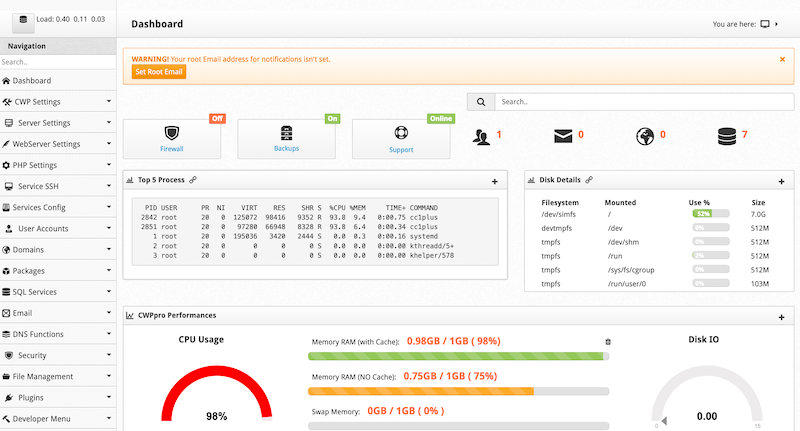
Congratulations! You have successfully installed CentOS Web Panel. Thanks for using this tutorial for installing CentOS Web Panel in CentOS 8 system. For additional help or useful information, we recommend you to check the official CentOS Web Panel website.
Date of publication
Filter by category
Search Post
About CNERIS
CNERIS is a company formed by young entrepreneurs from different sectors of the world of information. Our team consists of programmers, system administrators, graphic designers.



