Blog

Centos (4)
How do I install PHP extension called phpredis (php-redis) for interfacing with Redis cluster on CentOS 8 or RHEL 8?
The phpredis extension provides an API for communicating with the Redis key-value store. This Redis client implements most of the latest Redis API. One can use php-redis to talk with Redis server or cluster. This page provides instructions on how to install and configure the phpredis on CentOS 8 or RHEL 8 for PHP version 7.4.
In this tutorial, we will show you how to install CentOS Web Panel on CentOS 8. For those of you who didn’t know, CentOS Web Panel is a free alternative to cPanel and provides plenty of features and designed for a newbie who wants to build a working hosting server easily and to take control or manage his/her server all in an intuitive web interface without having to open an SSH console. CentOS Web Panel provides Apache, Varnish, suPHP & suExec, Mod Security, PHP version switcher, Postfix and Dovecot, MySQL Database Management, PhpMyAdmin, CSF Firewall, CageFS, SSL Certificates, FreeDNS (DNS server), and many more.
This article assumes you have at least basic knowledge of Linux, know how to use the shell, and most importantly, you host your site on your own VPS. The installation is quite simple and assumes you are running in the root account, if not you may need to add ‘sudo‘ to the commands to get root privileges. I will show you through the step-by-step installation of CentOS Web Panel on a CentOS 8 server.
Install CentOS Web Panel on CentOS 8
Step 1. First, let’s start by ensuring your system is up-to-date.
sudo dnf update
Step 2. Setup Hostname.
Login into your server as root and make sure to set the correct hostname:
hostnamectl set-hostname cwp.idroot.us
Step 3. Download and Installing CentOS Web Panel.
After setting hostname, now download script installation Centos Web panel using the following command:
cd /usr/local/src
wget http://centos-webpanel.com/cwp-el8-latest
sh cwp-el8-latest
The installation script will take some time to complete, and once it’s done you will be provided with an URL to access the panel and your MySQL root password.
#############################
# CWP Installed #
#############################
go to CentOS WebPanel Admin GUI at http://SERVER_IP:2030/
http://SERVER_IP:2030
SSL: https://SERVER_IP:2031
---------------------
Username: root
Password: YOUR_PASSWORD
MySQL root Password: MYSQL_PASSWORD
#########################################################
CentOS Web Panel MailServer Installer
#########################################################
SSL Cert name (hostname): cwp.idroot.us
SSL Cert file location /etc/pki/tls/ private|certs
#########################################################
visit for help: www.centos-webpanel.com
Write down login details and press ENTER for server reboot!
Press ENTER for server reboot!
If the system does not reboot automatically simply type “reboot” to reboot the server:
reboot
Step 4. Accessing the CentOS Web Panel.
CentOS Web Panel will be available on HTTPS port 2031 by default. Open your favorite browser and navigate to https://your-domain.com:2031 or https://server-ip-address:2030. Login to the panel using the system’s root account. You got the password in the previous step. If you are using a firewall, please open port 2030 to enable access to the control panel.
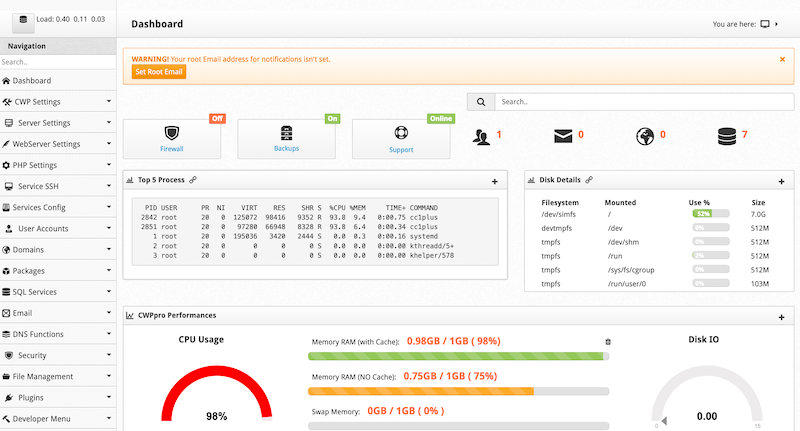
Congratulations! You have successfully installed CentOS Web Panel. Thanks for using this tutorial for installing CentOS Web Panel in CentOS 8 system. For additional help or useful information, we recommend you to check the official CentOS Web Panel website.
chkconfig spamassassin off
High CPU load on Centos with process [sync_supers]
Written by CNERISKilling process will not get you far. I would rather recommend stop so you can inspect what is going on. By running
kill -TERM 17757
You will kill the process (notice PID column value for sync_supers may have changed since. Instead of killing immediately try doing
kill -STOP 17757
Then inspect procfs for this process ID
ls -al /proc/17757/
It will be informative to see cwd line; it says from which dir this process was started Examine also
cat /proc/17757/cmdline
To see how process was started
And also possibly interesting info in
ls -la /proc/17757/fd
Which will tell you if any files are opened by process.
If you want to interactively snoop on what process is doing, you can attach to it with system call tracer strace like this
strace -p 17757
However if process is stopped, you would not see much since it's stopped, so this may be something to consider before doing anything to the process.
Date of publication
Filter by category
Search Post
About CNERIS
CNERIS is a company formed by young entrepreneurs from different sectors of the world of information. Our team consists of programmers, system administrators, graphic designers.



