rsync is a powerful file synchronization and transfer tool used in Linux systems. It allows copying and synchronizing files and directories between different locations, either locally or between remote systems. Below is a step-by-step guide on how to use rsync with practical examples.
1. Installing rsync
In most Linux distributions, rsync comes pre-installed. However, if you need to install it, you can do so with the following command:
For Debian/Ubuntu-based systems:
sudo apt-get update
sudo apt-get install rsync
For Red Hat/CentOS-based systems:
sudo yum install rsync
2. Basic Syntax of rsync
The basic syntax of rsync is as follows:
rsync [options] source destination
- source: The location of the file or directory you want to copy or synchronize.
- destination: The location where you want to copy or synchronize the files or directories.
3. Usage Examples
- Copy a file locally:
rsync -avh /path/to/file.txt /path/to/destination/
-a: Archive mode; preserves permissions, modification times, and links.-v: Verbose mode; shows the progress of the transfer.-h: Human-readable; displays sizes in a readable format.
- Synchronize a directory locally:
rsync -avh /path/to/directory/ /path/to/destination/
Note: The trailing slash (
/) at the end of the source directory is important. If omitted,rsyncwill create the source directory inside the destination directory. - Synchronize files with a remote server:
rsync -avh /path/to/directory/ user@remote_server:/path/to/destination/
- Synchronize files from a remote server to the local machine:
rsync -avh user@remote_server:/path/to/directory/ /local/path/to/destination/
4. Common rsync Options
-z: Compresses data during transfer to reduce bandwidth usage.--delete: Deletes files in the destination that are no longer present in the source.-e ssh: Uses SSH for data transfer, ensuring a secure connection.
5. Real-Time Synchronization
If you want to synchronize continuously in real-time, you can use rsync in combination with inotifywait, a command that monitors file system changes.
Basic example:
while inotifywait -r -e modify,create,delete /path/to/directory; do
rsync -avz /path/to/directory/ user@remote_server:/path/to/destination/
done
6. Advanced Usage: Exclusions and Logs
- Exclude specific files or directories:
rsync -avh --exclude 'file_or_directory' /path/to/directory/ /path/to/destination/
- Log the output to a log file:
rsync -avh /path/to/directory/ /path/to/destination/ --log-file=/path/to/logfile.log
7. Security Considerations
- Using SSH with
rsync: To secure the transfer, it is recommended to use SSH.rsync -avh -e ssh /path/to/directory/ user@remote_server:/path/to/destination/
8. Conclusion
rsync is a versatile and powerful tool for synchronizing and copying files on Linux. With this guide, you can start using rsync effectively for various tasks, from local copies to remote synchronization.


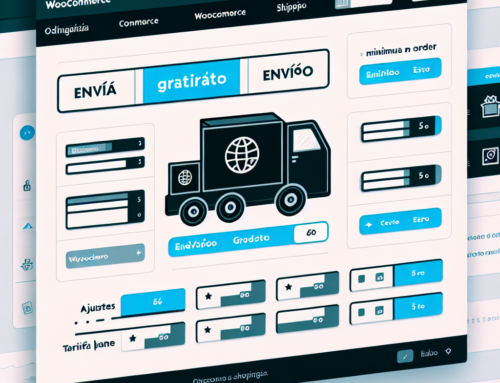
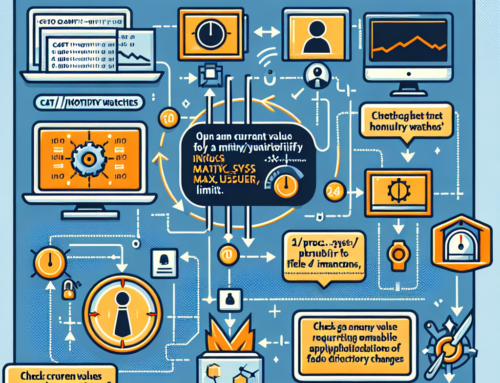
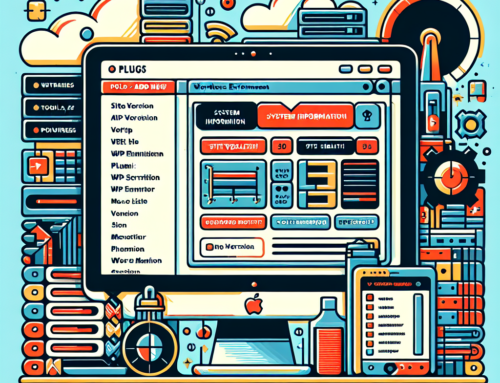


Leave A Comment