When working with SFTP (SSH File Transfer Protocol), you might need to download an entire directory from a remote server to your local machine. Here’s how you can do it.
1. Connecting to the SFTP Server
First, you need to connect to the SFTP server. You can do this from the command line using the following command:
sftp user@remote_server
Replace user with your username and remote_server with the address of the server you want to connect to. You will be prompted to enter your password for authentication.
2. Navigate to the Remote Directory
Once connected, navigate to the directory you want to download using the cd command:
cd /path/to/remote/directory
3. Download the Entire Directory
Unfortunately, the traditional SFTP client does not have a native command to download entire directories with a single command. However, you can use the get command with the -r option to recursively download a directory:
get -r remote_directory_name
This will download the specified directory and all its contents to your local machine.
4. Exit the SFTP Server
After the transfer is complete, you can exit the SFTP session using:
bye
Alternative: Using scp to Transfer Directories
If you prefer a simpler and faster solution to transfer entire directories, you can use scp (Secure Copy) from the command line, which also uses SSH:
scp -r user@remote_server:/path/to/remote/directory /local/path/to/save/
This command will copy the entire remote directory to your local machine, preserving the directory structure.


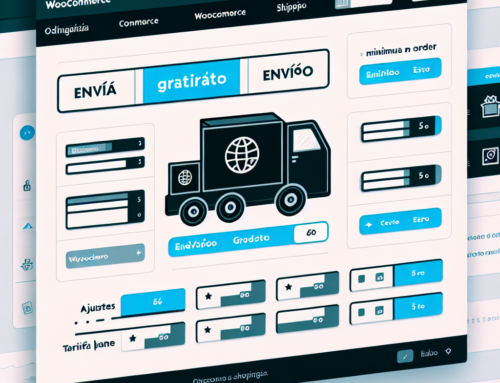
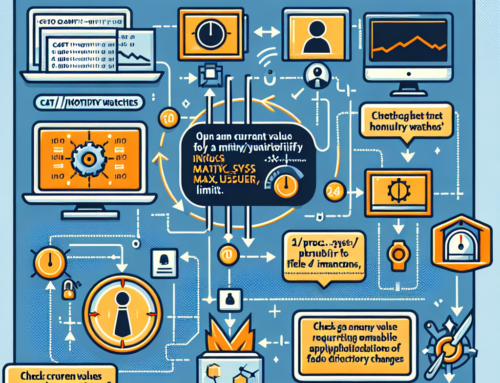
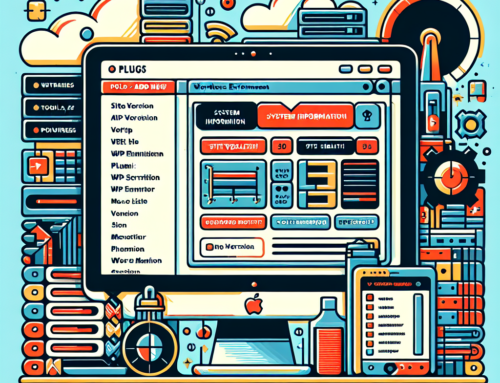


Leave A Comment