1. Introduction to lftp
lftp is a command-line client for transferring files via FTP, FTPS, HTTP, HTTPS, and other protocols. It is very versatile and offers advanced features like resuming downloads, directory synchronization, and background operations.
2. Installing lftp
To install lftp on a Debian/Ubuntu-based system, use the following command:
sudo apt-get update
sudo apt-get install lftp
On Red Hat/CentOS-based systems, use:
sudo yum install lftp
3. Basic Usage of lftp
Connecting to an FTP server:
lftp ftp://user@server
After executing this command, lftp will prompt you for a password. Once authenticated, you can navigate the FTP server as if you were using a local file system.
4. Basic Commands within lftp
- Listing files:
Uselsto list files in the current directory on the server.ls
- Changing directory:
Usecdto change directories.cd /path/to/directory
- Downloading a file:
Usegetto download a file from the server to your local system.get file.txt
- Uploading a file:
Useputto upload a file from your local system to the server.put file.txt
5. Advanced Usage of lftp
Synchronizing Directories:
lftp can synchronize local directories with those on the remote server using the mirror command.
- Downloading an entire directory:
mirror /remote_directory /local_directory
- Uploading an entire directory:
mirror -R /local_directory /remote_directory
Resuming Interrupted Downloads and Uploads:
If a transfer is interrupted, lftp can resume it using the -c option.
get -c large_file.iso
6. Working in the Background
You can run tasks in the background in lftp using the bg command:
- Starting a download in the background:
get large_file.iso &
You can then check the status of the background task with
jobsand bring it to the foreground withfg.
7. Automating Tasks with lftp Scripts
You can automate tasks with lftp by creating scripts:
lftp -e "mirror -R /local/path /remote/path; bye" -u user,password ftp://server
Save this script, give it execution permissions with chmod +x script.sh, and run it with ./script.sh.
8. Conclusion
lftp is a powerful tool for managing file transfers in Linux. With this manual, you can start using lftp for your basic and advanced file transfer needs.


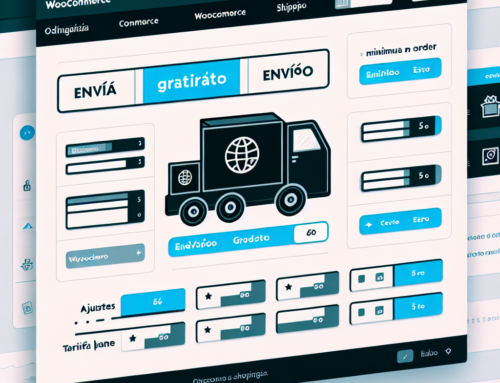
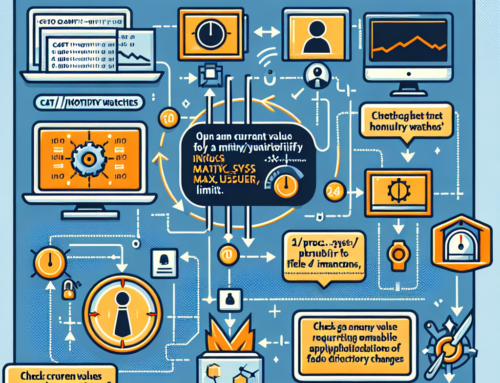
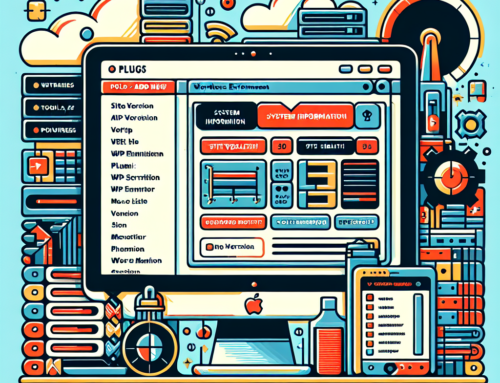


Leave A Comment