Two-Factor Authentication adds an extra layer of security to your accounts beyond just a password. Here’s how you can set it up step by step:
- Access Security Settings: Log into your account and navigate to the settings or security section.
- Select 2FA Option: Look for an option labeled “Two-Factor Authentication”, “Two-Step Verification”, or something similar and select it.
- Choose a 2FA Method: You can typically choose between receiving a code via SMS, using an authentication app like Google Authenticator or Authy, or using a physical security device.
- Set Up Your Chosen Method:
- For SMS: Enter your phone number and confirm the code you receive.
- For Authentication Apps: Scan the provided QR code with the authentication app and store the verification code it generates.
- For Physical Devices: Connect your device and follow the instructions to link it to your account.
- Save Backup Codes: When setting up 2FA, you will be provided with backup codes. Store these in a secure place; they will allow you to access your account if you lose access to your 2FA method.
- Confirm Setup: Complete the process and ensure 2FA is active by checking your security settings.


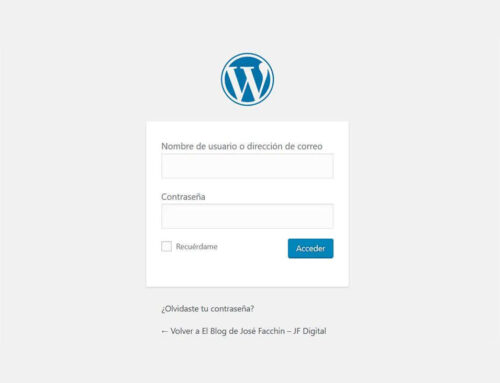



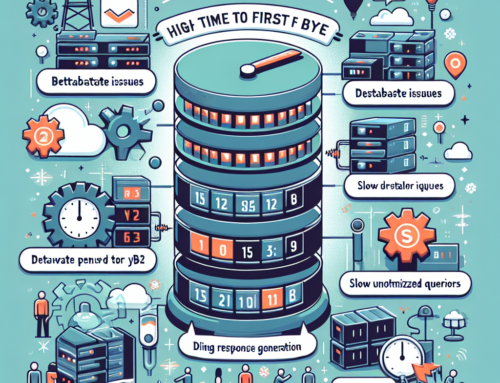
[…] Two-Factor Authentication: Enable two-factor authentication (2FA) wherever possible to add an extra layer of security. […]